Using TCP Routes
Assumptions
- You have a CF deployed
- You have one TCP Router deployed. (Check by running
bosh vmsand looking for a VM called tcp-router). If you have more than one that’s okay, but the steps written below assume that there is only one. - This story assumes that you are using GCP and have access to the account where your CF is deployed. You can still complete this story if this is not true, but any differences will be left as an exercise to the reader.
What
GoRouter only handles incoming HTTP traffic. All of the routes that we have been talking about so far are HTTP routes (though we often drop the HTTP in conversation and just call them routes). If you want to send og TCP traffic, then you are going to need to set up a TCP route.
There is a parallel system for TCP routes similar to HTTP routes:
- An HTTP client connects to an HTTP route on an HTTP domain, though an HTTP load balancer, which sends traffic to HTTP Routers (GoRouters).
-
TCP client connects to a TCP route on a TCP domain, through a TCP load balancer, which sends traffic to TCP Routers.
+-----------+ +------------------+ |HTTP Router| +------+ |HTTP Client| -----> |HTTP Load Balancer| -----> |(GoRouter) | -----> | | +-----------+ +------------------+ +-----------+ | | | App | +-----------+ +------------------+ +-----------+ | | |TCP Client | -----> |TCP Load Balancer | -----> |TCP Router | -----> | | +-----------+ +------------------+ +-----------+ +------+
Let’s create a TCP Route and send traffic to it!
How
📝 Prep in Google Cloud Console
- Make sure that you have DNS set up properly for the TCP Router. In Google
Cloud Console, go to the Zone Details for your env (Network Services –>
Cloud DNS –>
-zone) -
You should find a domain that starts with
tcp, let’s call this TCP_DOMAIN. This domain should have an IP next to it, let’s call this TCP_LOAD_BALANCER_IP.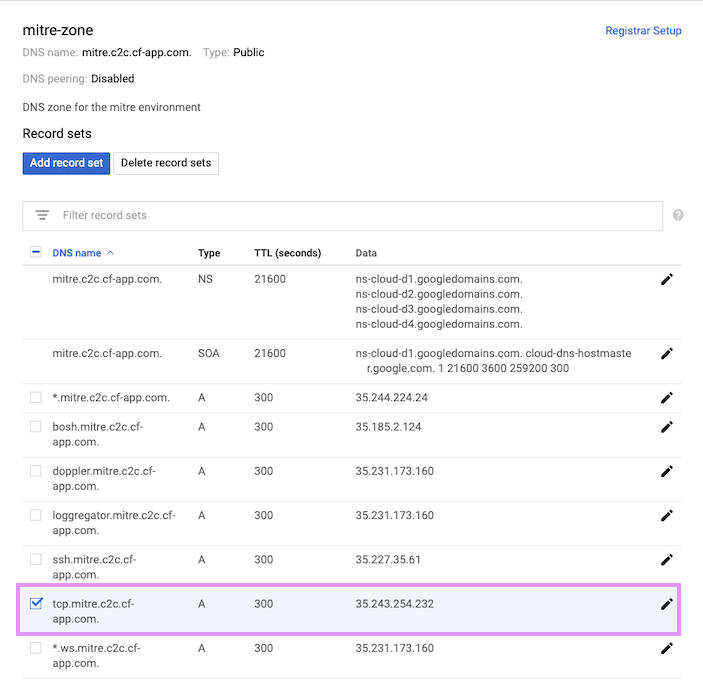
-
In Google Cloud Console, find the Load Balancer with the ip TCP_LOAD_BALANCER_IP. (Network Services –> Load balancing) Here you will be able to see all of the VMs that the load balancer …balances load between. In the example below, and most likely in your case, there is only one TCP Router deployed, so there will only be one VM listed.
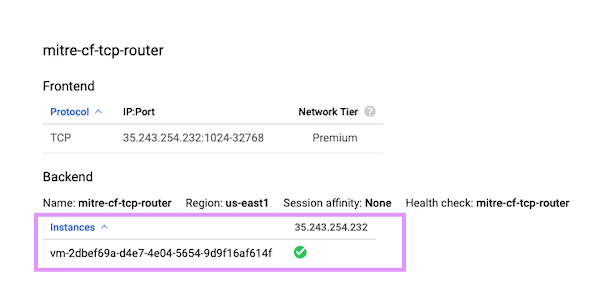
- Click the VM instance that the TCP load balancer sends traffic to. Find the
VM’s internal IP. Let’s call this TCP_ROUTER_IP.
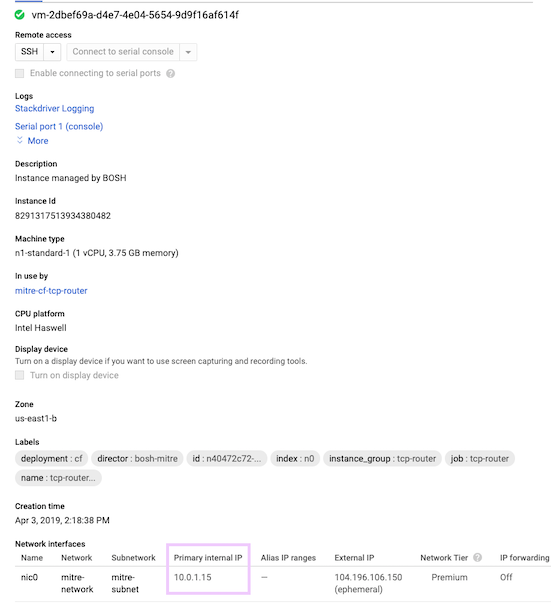
- In the terminal, check that the TCP_ROUTER_IP matches the IP that bosh reports for the TCP Router. It comes full circle!
📝 Push a TCP server app
- Push this tcp listener app
with no HTTP route. This app is listening for TCP traffic on port 8080 and
it logs all of the messages sent to it.
cf push tcp-app --no-route
📝 Create a TCP Route
- See that you have a default-tcp router group. Router Groups are used to reserve ports for tcp routes.
cf router-groups - Create a shared TCP domain
cf create-shared-domain TCP_DOMAIN --router-group default-tcp - See that
cf map-route --helphas different usage instructions for TCP routes and HTTP routes. - Create a route with the TCP domain and map it to tcp-app, let’s call this TCP_ROUTE:TCP_PORT.
cf map-route tcp-app TCP_DOMAIN
📝 Test with curl
Curl sends traffic via HTTP(S), but because HTTP is built on top of TCP, we can still use curl to test out TCP route.
- In one terminal, run
cf logs tcp-app - In another terminal
curl TCP_ROUTE:TCP_PORT - See the HTTP headers show up in your logs
🤔 Test with netcat
Netcat is a helpful utility for reading and writing traffic over TCP or UDP. You will use netcat to send tcp traffic.
- In one terminal, run
cf logs tcp-app - In another terminal, run a docker container and get some helpful tools
docker run --privileged -it ubuntu bin/bash apt-get update -y apt-get install netcat -y - Use
nc -hto look at the help text and figure out how to connect to TCP_ROUTE:TCP_PORT. - If you successfully open a connection, it will hold it open so you can type anything. Mash some keys and press enter.
- See your key mashes in the app logs. You sent that via TCP!
Don’t delete your TCP app/route/domain yet! You’ll need them in the next stories.
Extra Credit
What happens if you try to send TCP traffic to an HTTP route? Why can you send HTTP traffic (kind of) over TCP, but not the other way around?